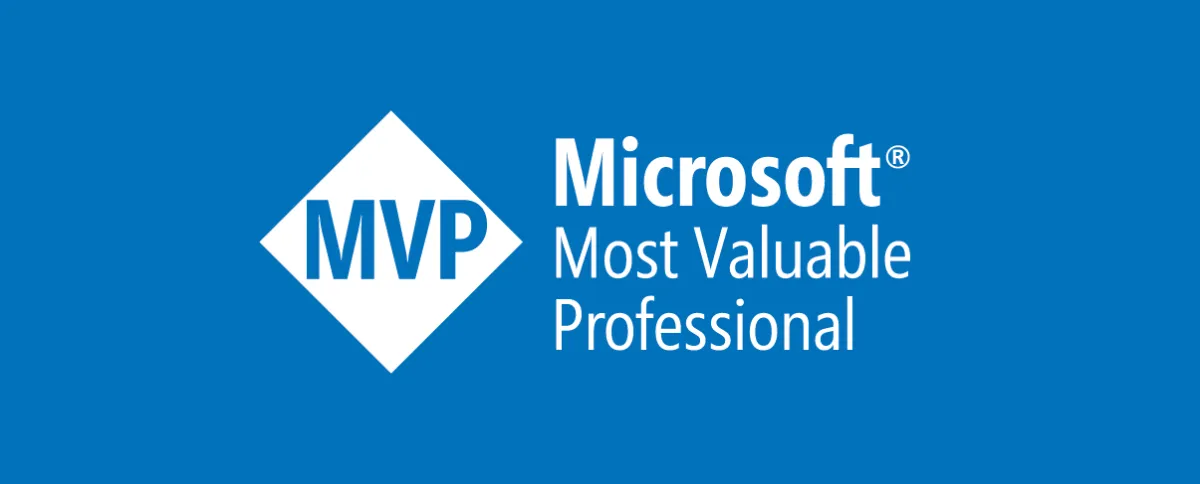Developing continuous improvements to better enable businesses
Dissolving problems and improve and stay ahead of new technologies.
ALAN HODSON /
EUC SPECIALIST, MVP
Developing continuous improvements to better enable businesses
Dissolving problems and improve and stay ahead of new technologies.
Developing continuous improvements to better enable businesses
Dissolving problems and improve and stay ahead of new technologies.

ABOUT ME
____
My name is Alan Hodson, and I’m a Microsoft MVP and Enterprise Architect. With over 20 years of experience in IT and Business, I bring a wealth of knowledge across areas like End User Computing (EUC), Hybrid Cloud Infrastructure, and Automation.
Based in Perth, WA, I know the ANZ market and most industry verticals including Health, Education, Mining, Oil & Gas, Retail, Government and more.
I specialise in solutions from Amazon, Citrix, Microsoft, VMware, and more, offering expertise in identity, security, and sustainable practices. Beyond the technical, I aim to empower organisations by delivering innovative strategies that address real challenges and inspire growth.
I’m deeply committed to community involvement, serving as President of the Armadale City Concert Band and Secretary of the Midland Cycle Club. These roles, particularly my 20+ years with the band, reflect my dedication to fostering connections and giving back to the community.
I’m passionate about sharing knowledge and driving success, and I’d love to connect with you to discuss how I can support your goals.

ALAN HODSON
AWARDS &
EDUCATION
____
Microsoft MVP
2025 - present
I am pleased to announce my recent Award for Microsoft MVP for AVD & 365 alongside other Microsoft certifications you can find listed below.
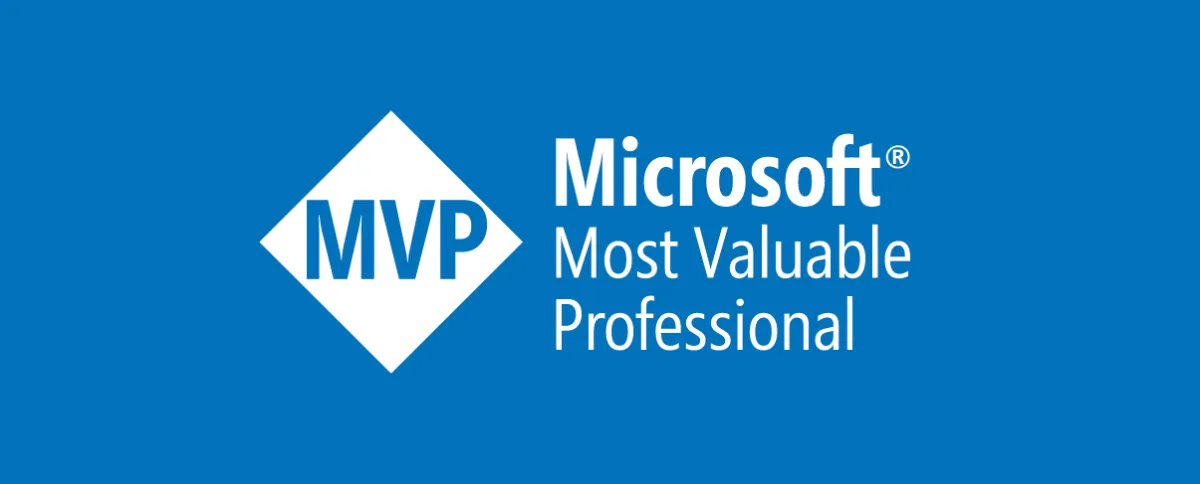
Australian Institute of Company Directors.
Feb 2024 - May 2024
Company Directors Course - Activities and societies: Achieved GAICD

Charles Sturt
University
2010 - 2013
Master of Management (Information Technology), Information Technology

Edith Cowan
University
2002 - 2004
Bachelor of Science (B.Sc.), Software Engineering

Spherion
2003
Diploma of Information Technology (Network Engineering), Computer Systems Networking and Telecommunications
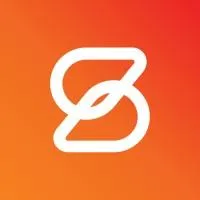
Kangan Batman
TAFE
1999
Cert IV - Workplace Training and Assessment, Workplace Development and Training

CERTIFICATIONS
____
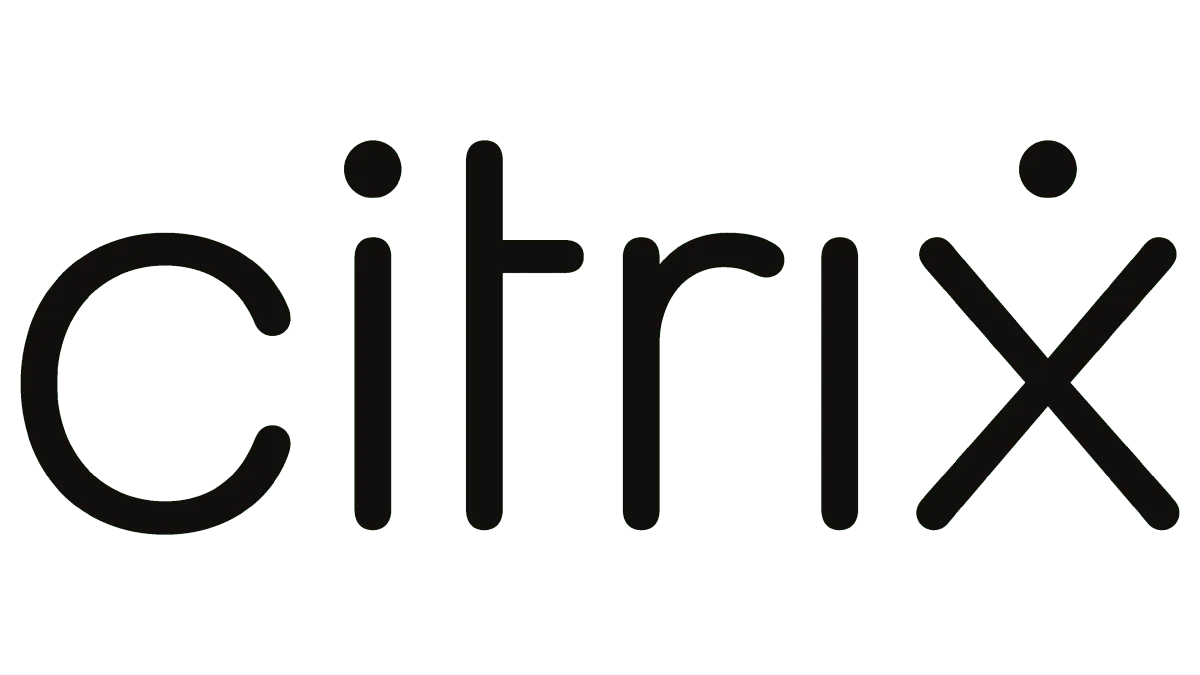
Citrix Certified Expert - Virtualisation
Citrix Certified Professional - Virtualisation
Citrix Certified Associate - Virtualisation and AppDS
Citrix Certified Administrator - CCA Metaframe/Presentation/XenApp Server 4-6.5, Provisioning Server 5, XenDesktop 3-5, XenServer Enterprise Edition 5, Password Manager 4.0, Access Gateway 4 and 9, WANScaler 4, EdgeSight 4, Netscaler 9-10
Citrix Certified Enterprise Administrator - CCEA
Citrix Certified Enterprise Engineer - CCEE
Citrix Certified Instructor - CCI
Citrix Certified Integration Architect - CCIA

VMware Certified Professional

Cisco Unified Computing Technology Design Specialist
Cisco Unified Computing Technology Support Specialist

Nutanix Certified Professional - Multicloud Infrastructure 6
Nutanix Sizing Associate
Nutanix Certified Sales Representative
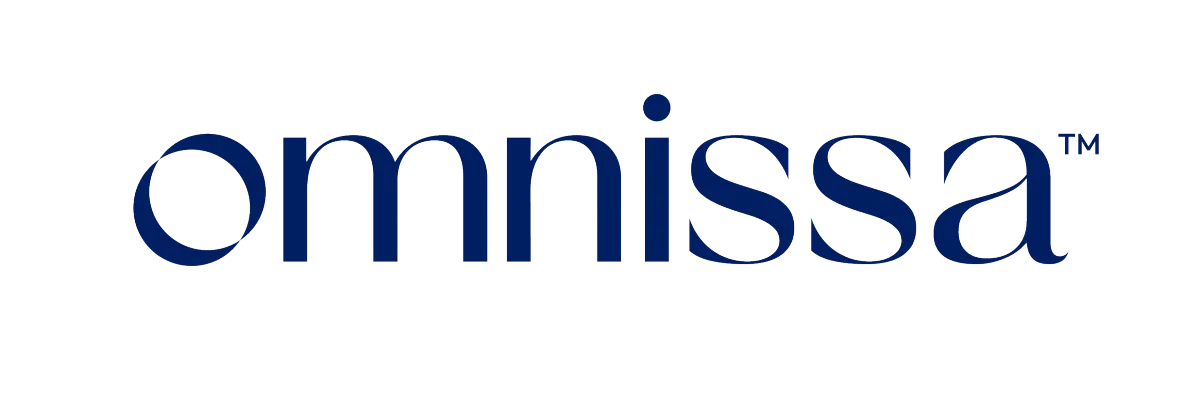
Omnissa Sales Professional
Omnissa Technical Sales Professional
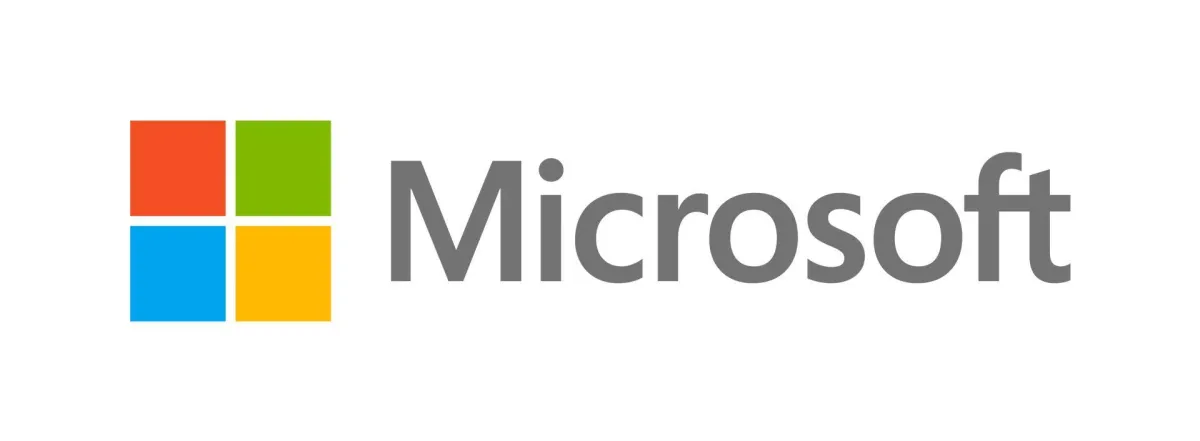
Microsoft Certified: Security Operations Analyst Associate
Microsoft 365 Certified: Endpoint Administrator Associate
Microsoft Certified: Azure Security Engineer Associate
Microsoft Certified: Security, Compliance, and Identity Fundamentals
Microsoft 365 Certified: Fundamentals
Microsoft Certified: Azure Fundamentals
Microsoft MCSE: Productivity Solutions Expert
Microsoft MCSA 2008, 2012
MCITP Server Administrator, Enterprise Administrator, Enterprise Messaging Administrator
MCTS: Microsoft Exchange 2010, Configuring, Microsoft Lync Server 2010, Configuring
Microsoft Certified Trainer - MCT
Microsoft Certified Professional
LATEST VIDEOS
____
LATEST BLOG
____

Why Privileged Access Management is a Security Game-Changer for Your Organisation
Blanket access isn’t security; it’s risk. Privileged Access Management gives your organisation control and protection. ...more
Network Security
July 24, 2025•3 min read

EUC Unplugged 2024
Discover unique insights from the EUC Unplugged event, a vendor-neutral, community-driven conference featuring dynamic sessions, networking, and expert discussions. ...more
EUC Security
April 27, 2025•3 min read

EUC News and Updates - December 2024
Dive into key EUC updates from December 2024, featuring Citrix DaaS advancements, Microsoft Azure enhancements, and Nerdio's latest features. ...more
EUC Security
December 30, 2024•4 min read
LATEST POSTS
____
CONTACT ME
____